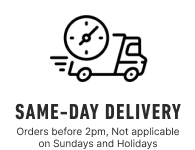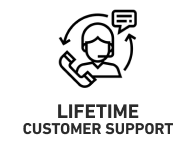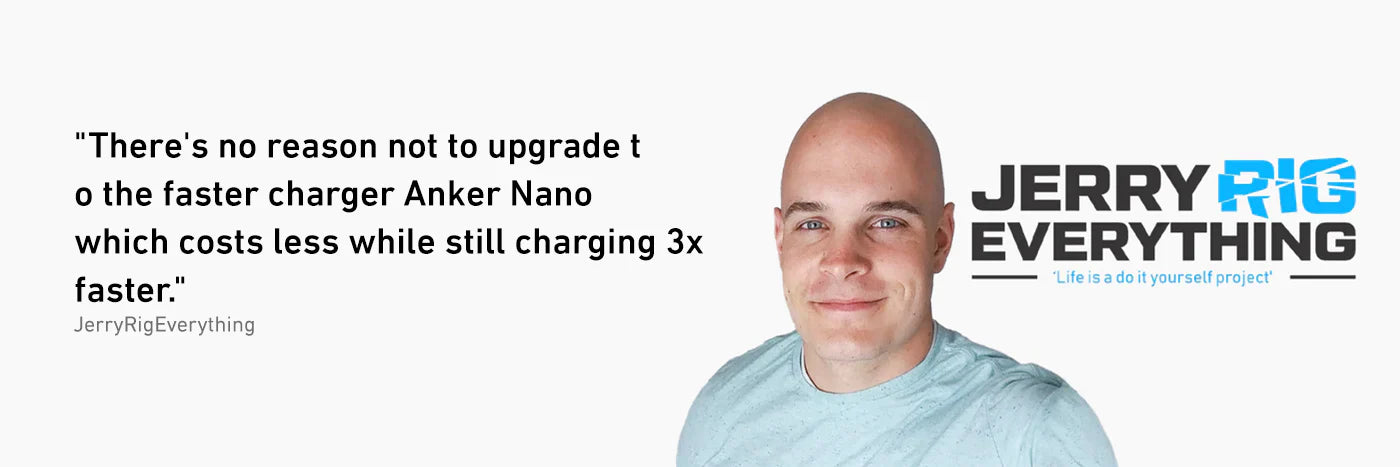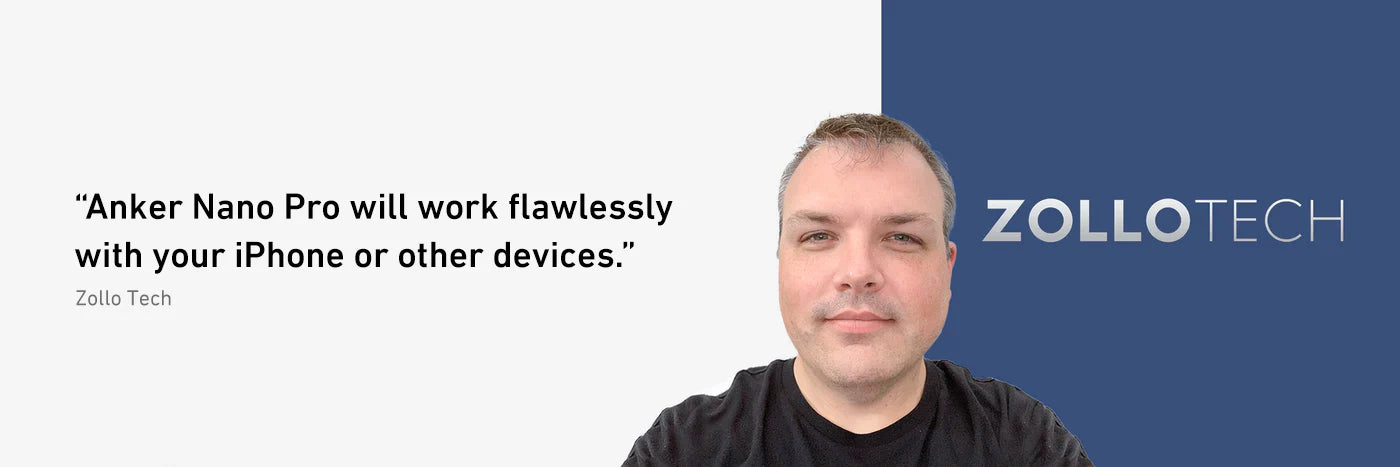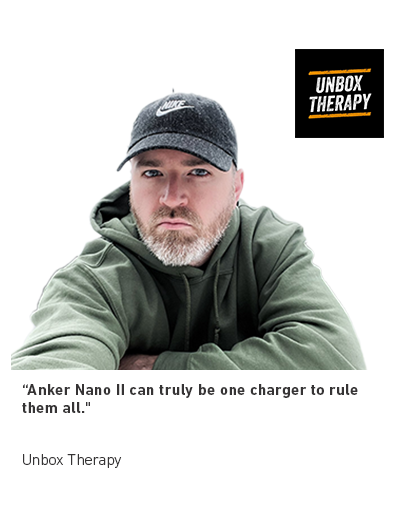Operation
How do I power PowerConf H500 on and off?
Power On:
Press and hold the power button for 2 seconds to power on.
Power Off:
Press and hold the power button for 5 seconds to power off.
How do I adjust the volume?
- Turn the rotating button clockwise to increase the volume.
- Turn the rotating button counterclockwise to lower the volume.
- Turn and hold the rotating button if the volume keeps increasing or decreasing.
How do I switch to next track/previous track?
Triple-tap the rotating button to switch to the previous track, double-tap the rotating button to switch to the next track.
What should I do if the volume doesn't change after turning the rotating button?
1. Make sure the rotating button is turned to the correct position.
2. Do not press the rotating button when adjusting the volume, or you may accidentally cause it to play or pause the music.
Compatibility
Does PowerConf H500 work with Microsoft Teams/Zoom?
Only PowerConf H500's audio will work during meetings and calls in Microsoft Teams/Zoom.
Does Anker PowerConf H500 work with desk phones and IP phones?
Sorry, Anker PowerConf H500 doesn't work with desk phones and IP phones.
Computer Software
Why doesn't the AnkerWork computer software recognize PowerConf H500?
PowerConf H500 should be connected to the computer via the Bluetooth dongle so that the AnkerWork computer software can recognize the headset and work normally.
When can you use the transcription service?
You can transcribe recordings of meetings, calls, and voice memos into text.
What accents are supported when transcribing English?
PowerConf H500 currently supports American and British English.
How do I use the transcription service?
Please check the ""How to Record & Transcribe Calls and Meetings"""" video.
Dongle Related
Why is it better to use the Bluetooth dongle with PowerConf H500?
The dongle offers better compatibility with computers. It ensures low latency and better call quality in video conferences. The Bluetooth dongle is also required for the recording function.
How do I use the Bluetooth dongle?
When the Bluetooth dongle is plugged into a macOS or Windows computer, please select ""Anker Soundsync"" in the sound input/output on the device and software.
Go to System Preferences > Sound > Input/Output > Select ""Anker Soundsync"".
How do I connect/reconnect PowerConf H500 to my computer through a Bluetooth dongle?
1. Plug the Bluetooth dongle into the USB-A port of the computer.
2. Turn on PowerConf H500. The Bluetooth dongle will automatically connect/reconnect with it. You will see a blue LED light slowly flashing on the dongle when pairing.
3. The LED light on the dongle will turn to solid blue and the blue light on PowerConf H500 will hold for one second and then turn off.
What should I do if the music player cannot be controlled after PowerConf H500 is connected to the computer via the Bluetooth dongle?
Make sure your computer's screen is not locked as the music player cannot be controlled in this state.
Bluetooth
How do I enable multipoint connection on PowerConf H500?
PowerConf H500 supports multipoint connection.
To pair with a second device, press the power button twice until the LED indicator flashes blue, then search for ""Anker PowerConf H500"" in the second device's Bluetooth menu.
When using PowerConf H500's multipoint connection, I opened the AnkerWork app on my phone first, then I opened the computer software. What should I do if PowerConf H500 does not show up as connected on the computer software?
1. Make sure you turn off the AnkerWork app on one of your devices (either the phone app or computer software).
2. PowerConf H500 supports listening to music, making phone calls, video conferencing, etc. when connected to two devices, but it can only be connected to either the phone app or the computer software (not both) when using multipoint connection.
What should I do if the AnkerWork phone app shows that the headset is not connected when using PowerConf H500's multipoint connection?
1. If you open the AnkerWork phone app/computer software simultaneously on two devices, make sure you close the phone app/computer software on one of the devices, then reopen the phone app on your chosen device.
2. Remove the Bluetooth dongle and reinsert it, then reopen the phone app.
When using multipoint connections, why does PowerConf H500 not enter the Bluetooth pairing state when phone A exceeds the Bluetooth range and phone B is manually disconnected?
- If PowerConf H500 is turned off, please turn it on again.
- If PowerConf H500 is turned on, please double-press the power button and select ""Anker PowerConf H500"" in your phone's Bluetooth menu to connect.